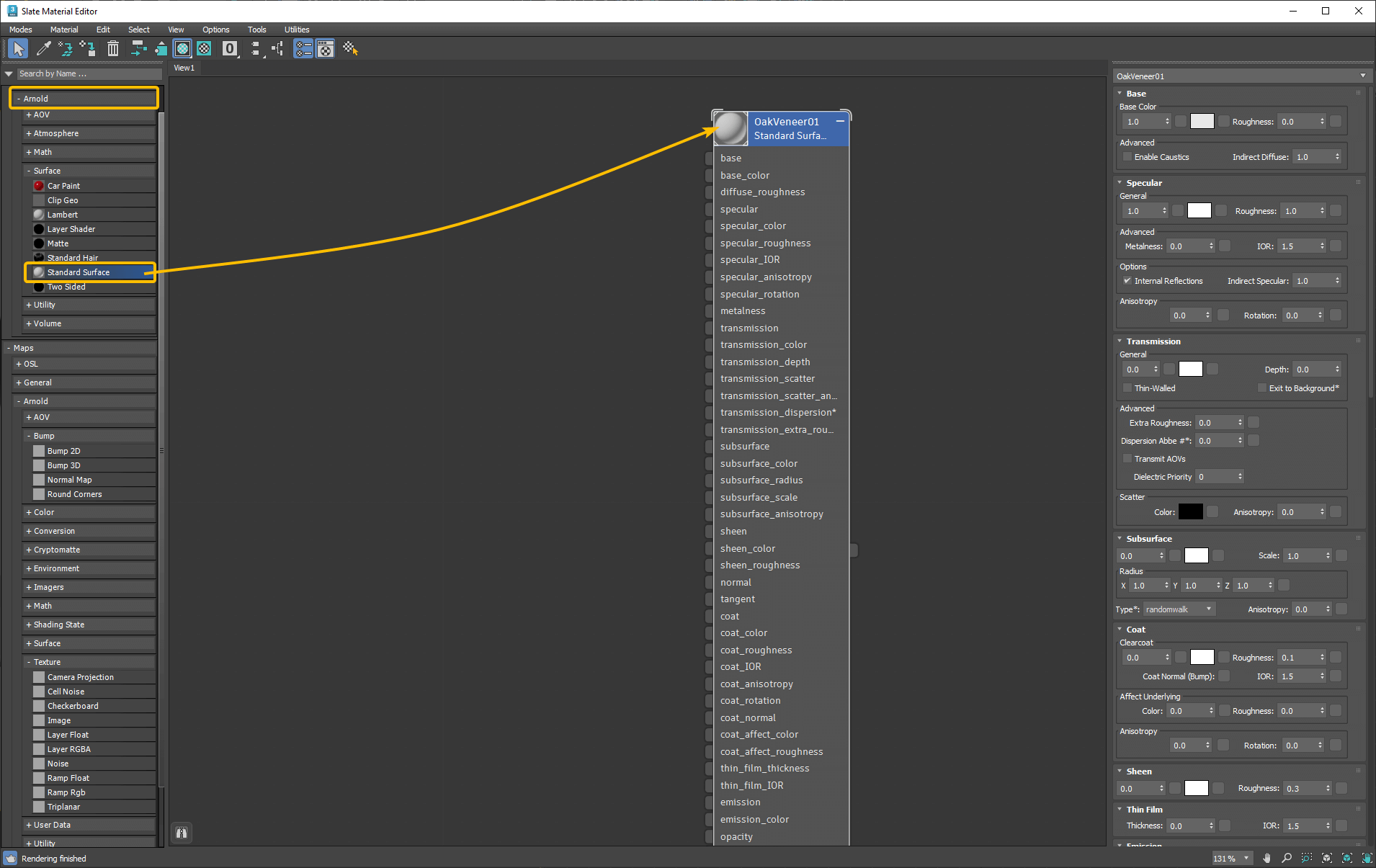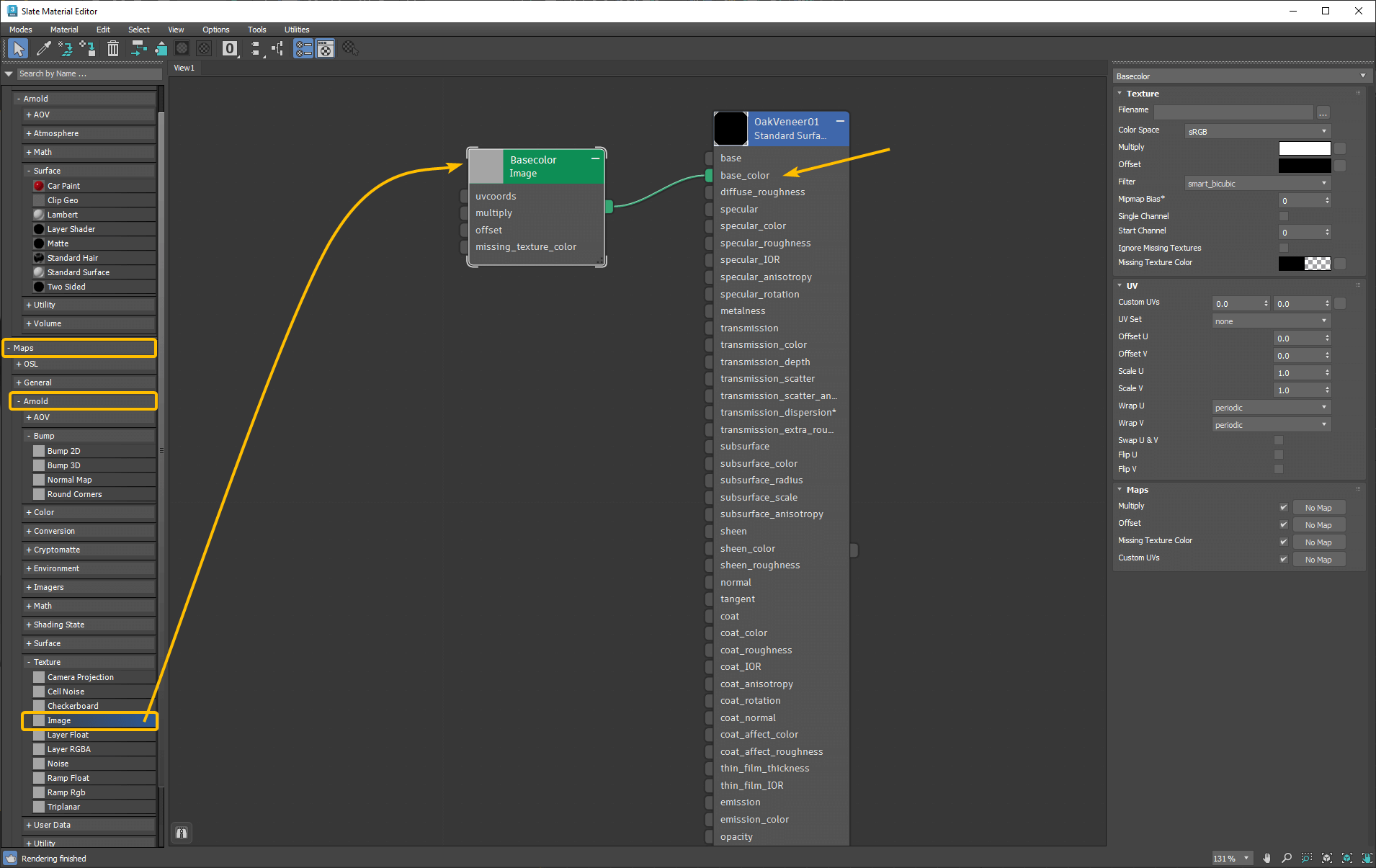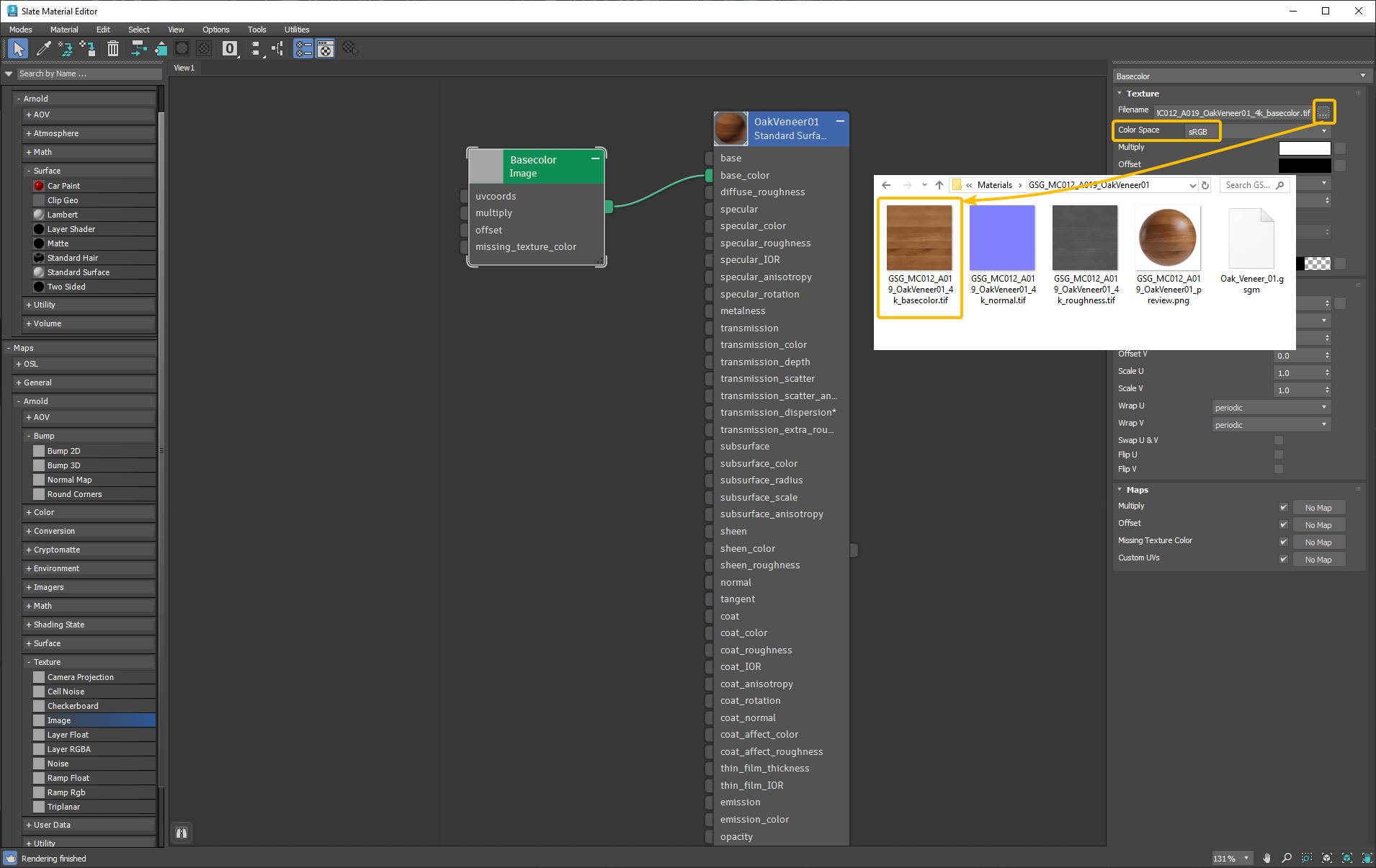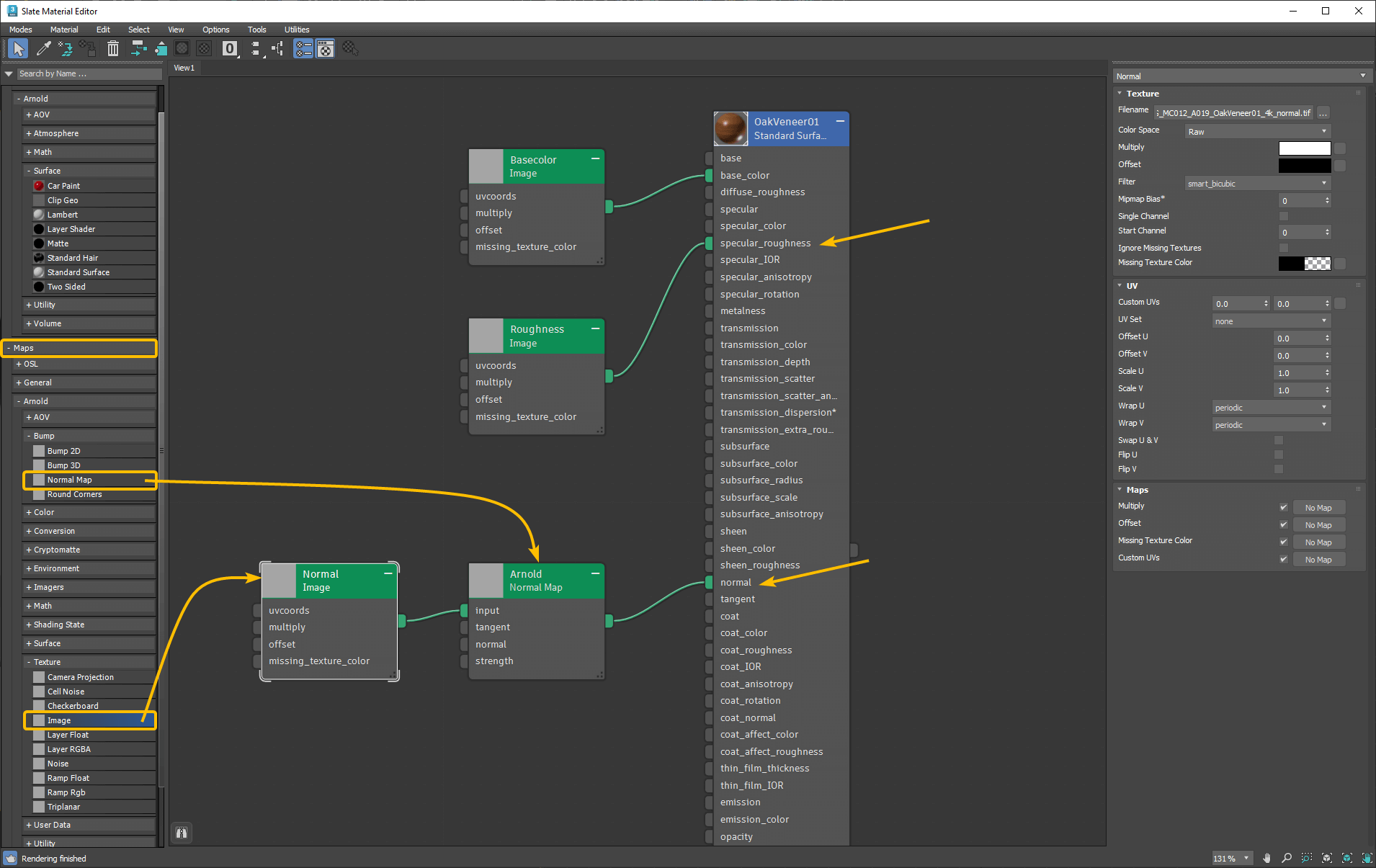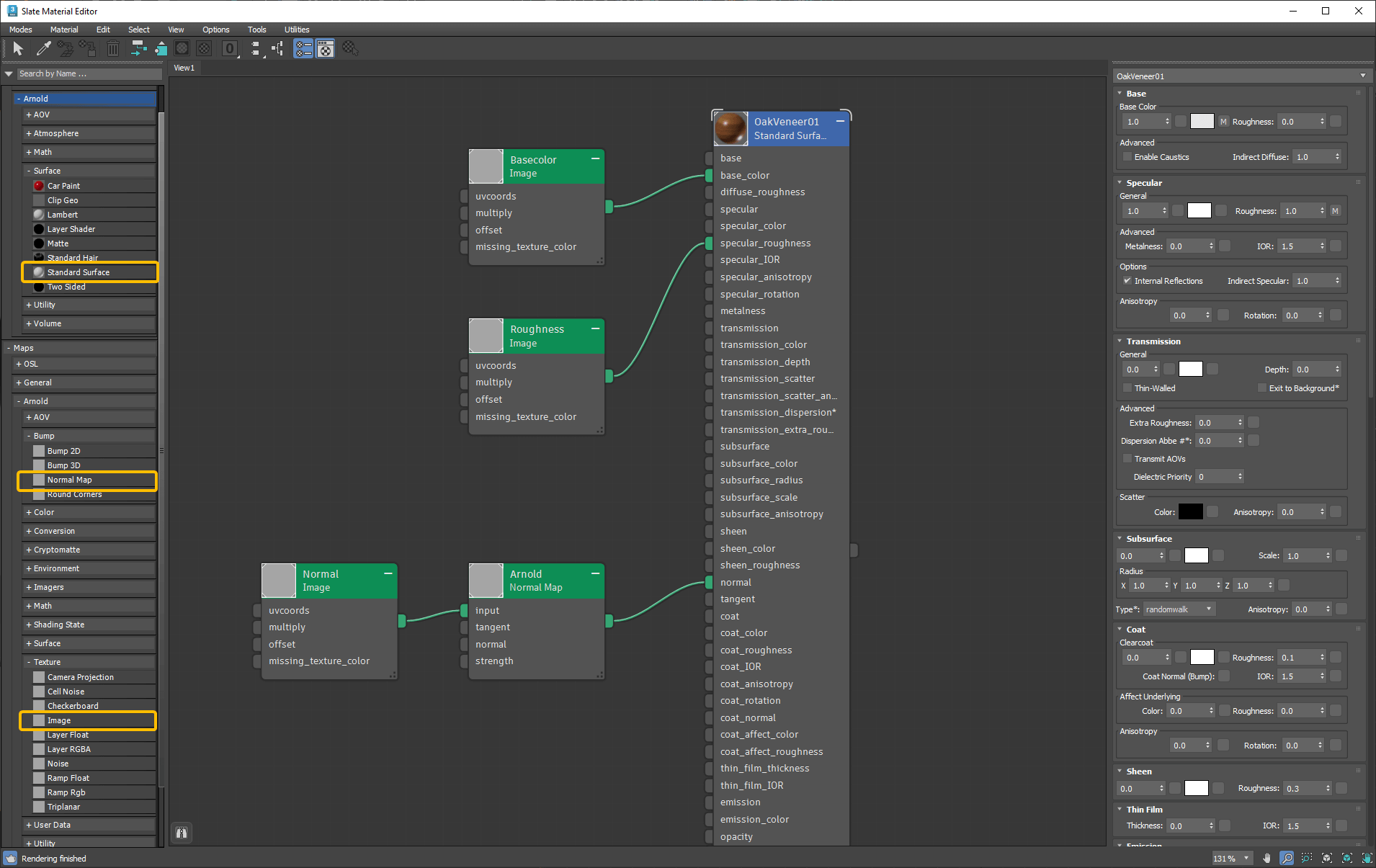How to use PBR textures in 3ds Max
- Launch Greyscalegorilla Studio and download any Greyscalegorilla Plus Material, right-click the downloaded material thumbnail and select "Show in File Browser", go to 3ds Max, open the Material Editor and from the list-box on the left select Arnold > Standard Surface and drag to the node view.
- On the left list select Maps > Arnold > Texture > Image node and drag to node view. Then connect it to "base_color" input of the material node.
- Select Image node go to Parameter Editor panel then browse and select texture file and set the Color Space to sRGB.
Repeat same process for "specular_roughness" and set the Color Space to RAW since it's a non-color data texture.
Then do same process again for "normal" and set the Color Space to RAW since it's a non-color data texture.
For Normal map you also need to add Maps > Arnold > Bump > Normal Map node into the node view and connect the "Normal" image node to the "Normal Map" node input.
- View of all used nodes.
- Render result.