How do I get Team Render to work with Plus plugins?
NOTE: The plugins run without any licensing requirements for Team Render Clients, as well as when run via the Command Line.
Installing the plugins for Team Render:
- Install the plugins through the Plus HUB on the interface version of Cinema 4D. (For GSG Hub installation please check the video above or visit our Step by Step Install Guide)
- After you install the GSG Hub and plugins click Greyscalegorilla HUB menu and check if all plugins are installed.
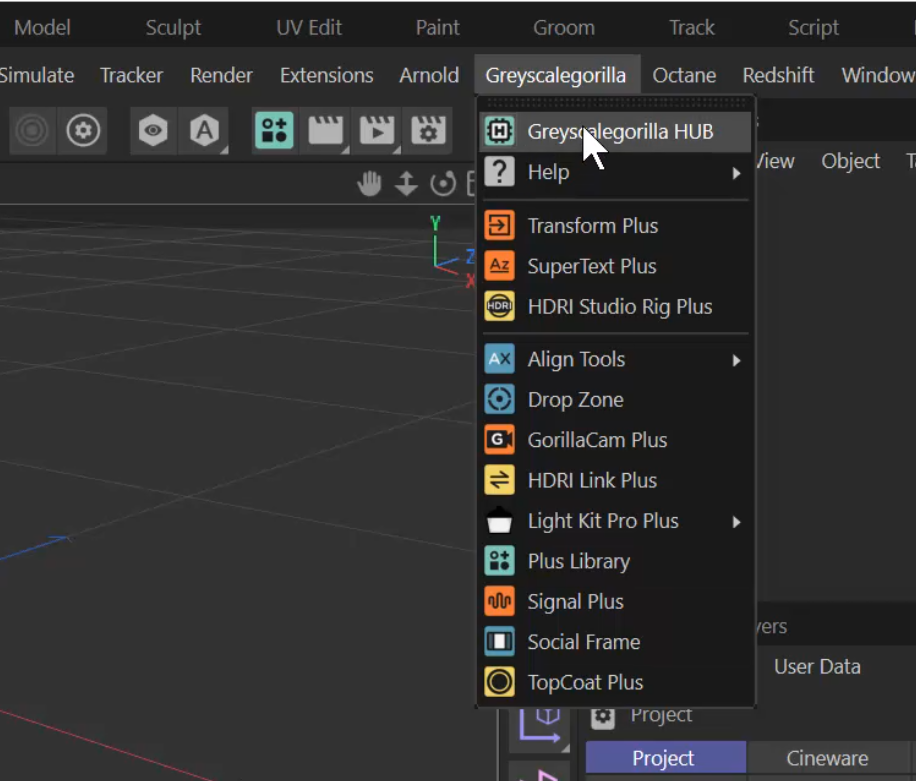
- Go to Edit>Preferences and click 'Open Preferences Folder...'

In the preferences folder, navigate to the plugins folder. You should see the HUB plugin folder corresponding to your version of C4D and the 'Greyscalegorilla' folder (generated by the HUB) which contains the plugins. If you do not see both folders here, you may have installed the HUB in the wrong location. Close C4D and place that folder here like this:

Copy both folders.
Move up two folders to the MAXON folder.

In the MAXON folder, you will see a preferences folder corresponding to the version you'll be using but with a '_c' at the end of it. This is the preferences folder for the Team Render Client.

Navigate to the plugin folder inside this folder, and copy both the Greyscalegorilla and HUB plugin folders there.
You should be set! Remember to restart the Team Render Client and you should see the plugins have loaded in the Console under the Greyscalegorilla section:






